Simplify marketing compliance with SeeDynamic automated content checks
Empower your team to deliver outstanding and compliant financial marketing assets. Automate regulatory content checks and increase first-time approval rates.
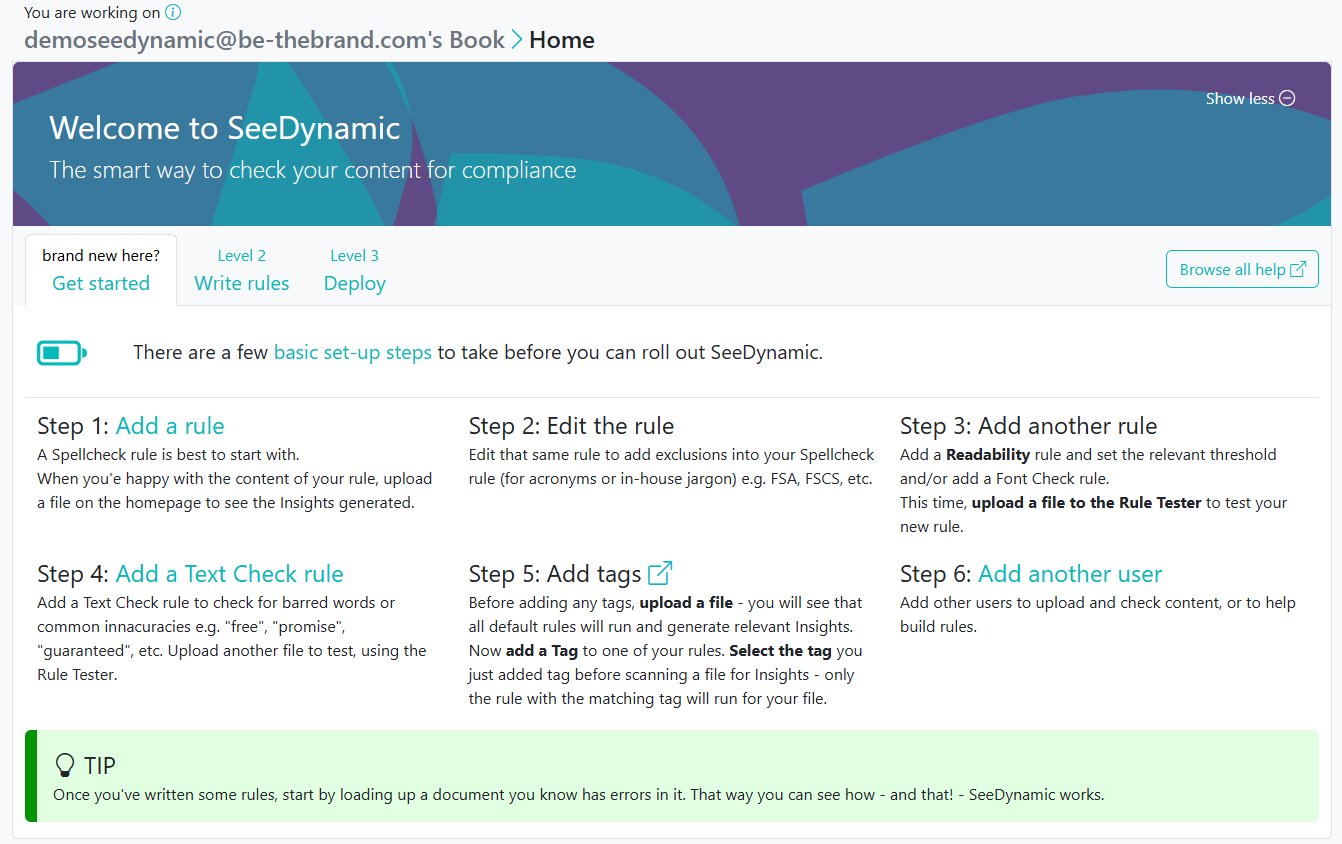
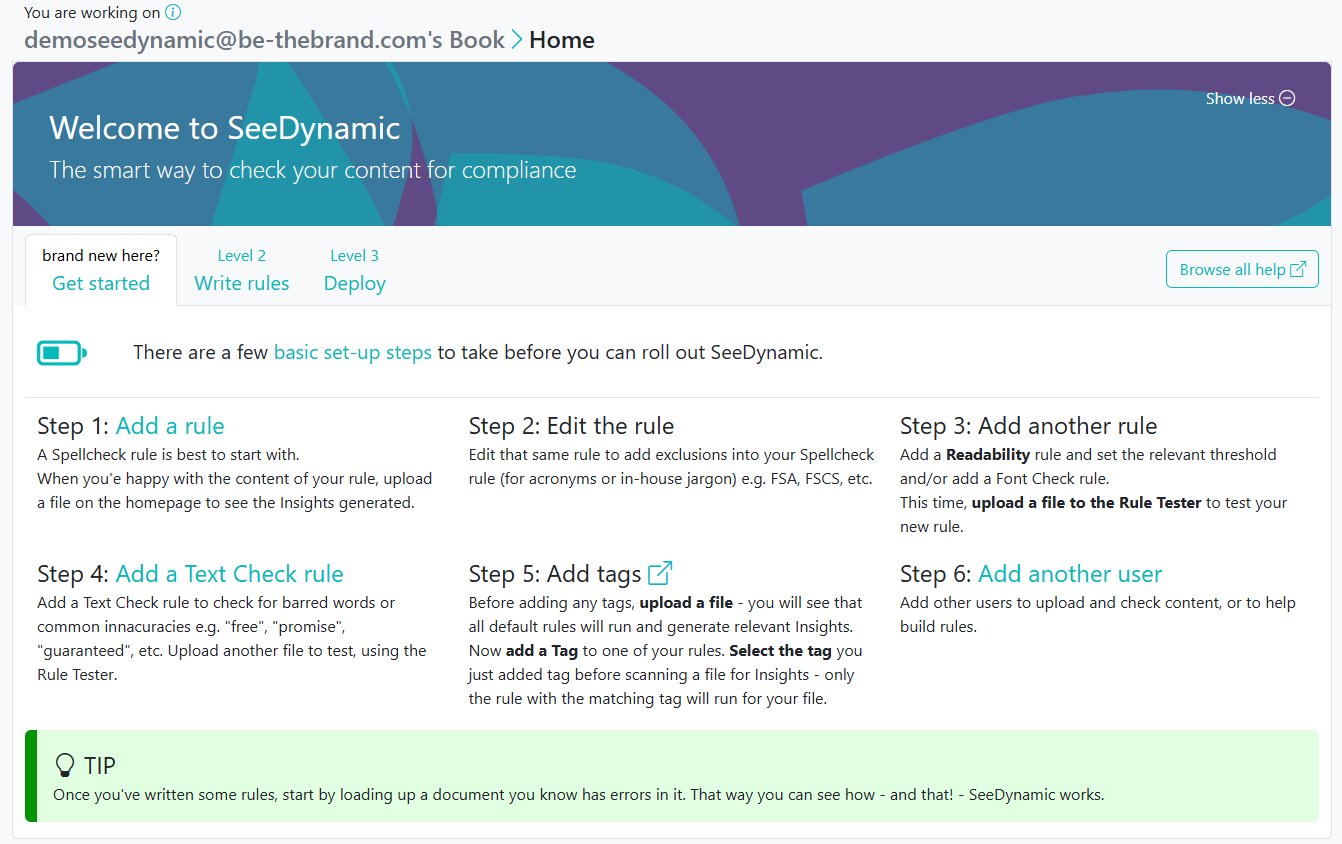
More than ever, marketing needs to create inspirational content that is also compliant. With SeeDynamic, our marketing compliance software, you can check content against your specific rules and requirements consistently and at scale.
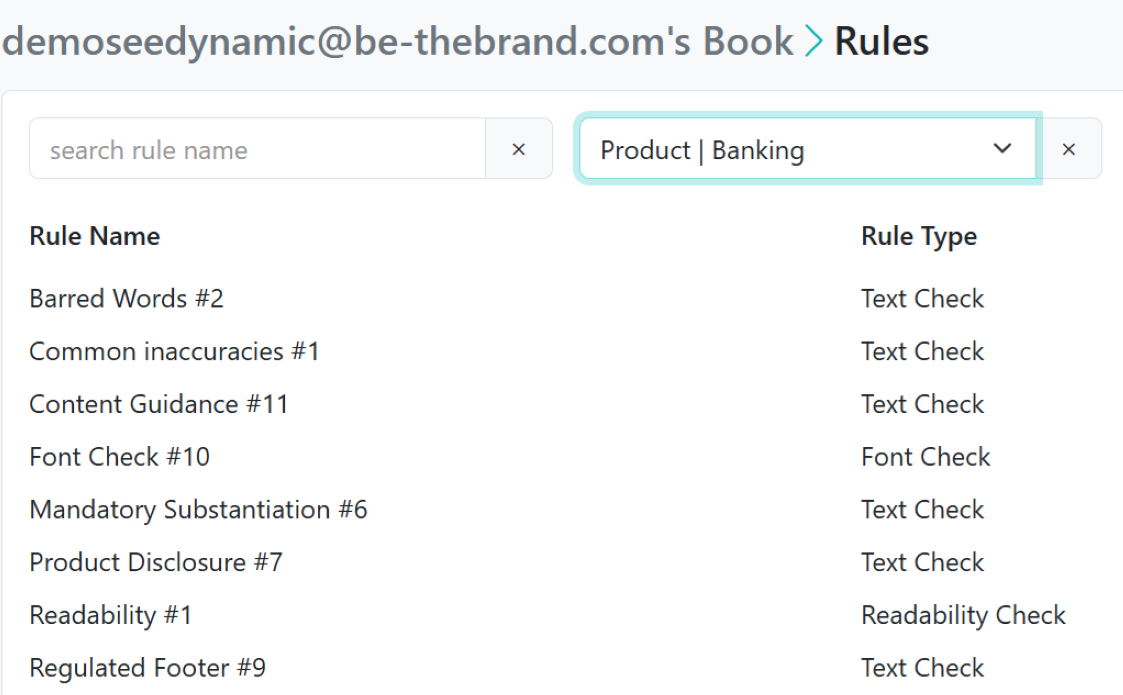
SeeDynamic empowers marketing teams to submit content without fear of endless revisions. You save time and maintain your team’s reputation for excellence by catching errors like barred words, readability problems and missing disclosures before they reach compliance. When you send your content, you do it confidently, knowing it’s polished, compliant, and easy for your audience to understand. No more endless revisions, no more second-guessing, just great work, done right the first time.
Every delay is lost momentum. Lengthy legal reviews constantly hold up marketing teams. With SeeDynamic, you’ll reduce turnaround times. Our platform’s automated compliance checks and readability assessments help you pass through the legal gauntlet quickly and efficiently, meaning your campaigns hit the market faster, with fewer headaches.
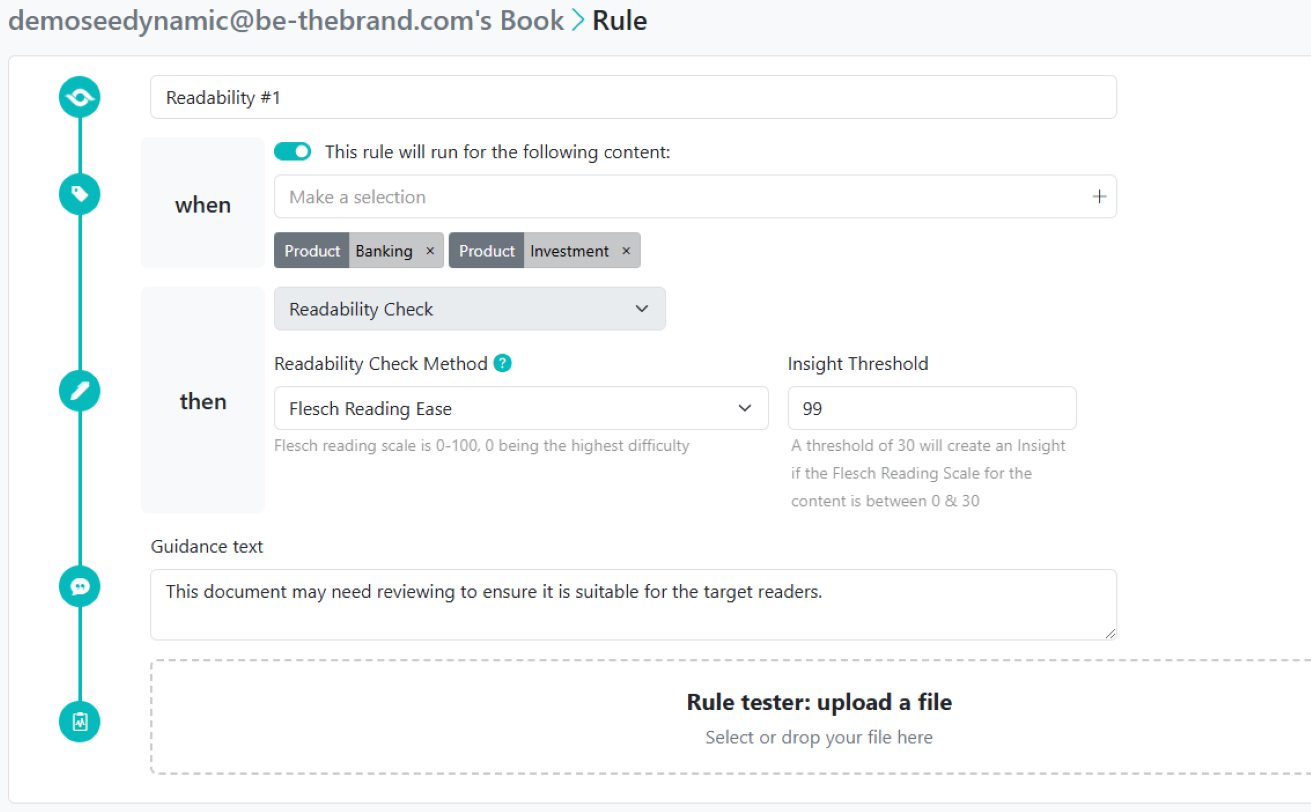
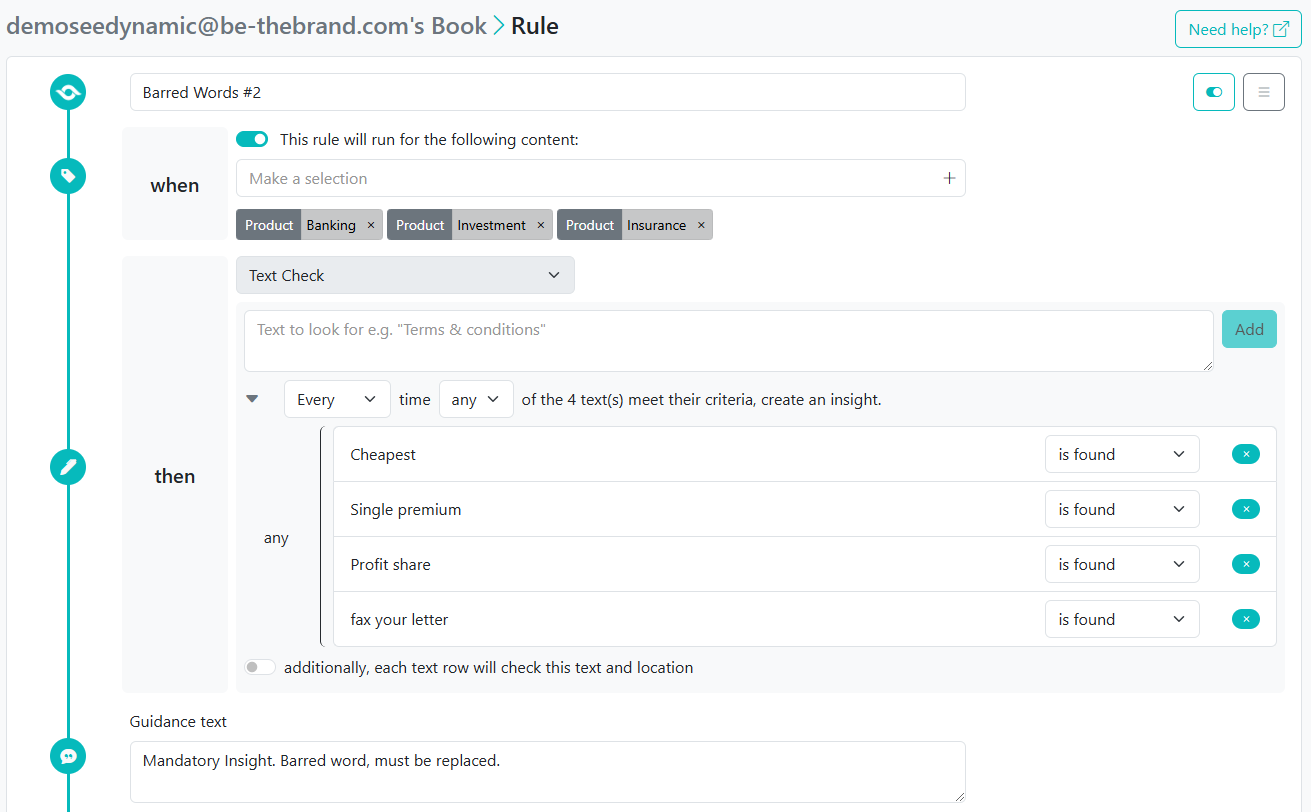
Compliance is essential, but it shouldn’t divert attention from your team’s primary focus: great marketing done with creativity. SeeDynamic automates content review, analyses readability and highlights areas where content can be improved. This allows your team to invest more time creating high-value content that resonates with your audience. Additionally, it helps identify recurring errors, offering training opportunities to improve your team's content quality long-term.
Marketing and compliance teams both play crucial roles in creating successful campaigns. With SeeDynamic, you can strengthen this relationship by ensuring that both teams work together smoothly. Your marketing department can deliver content that’s compliant and optimised for clarity from the start, giving compliance teams confidence in the quality of the work.
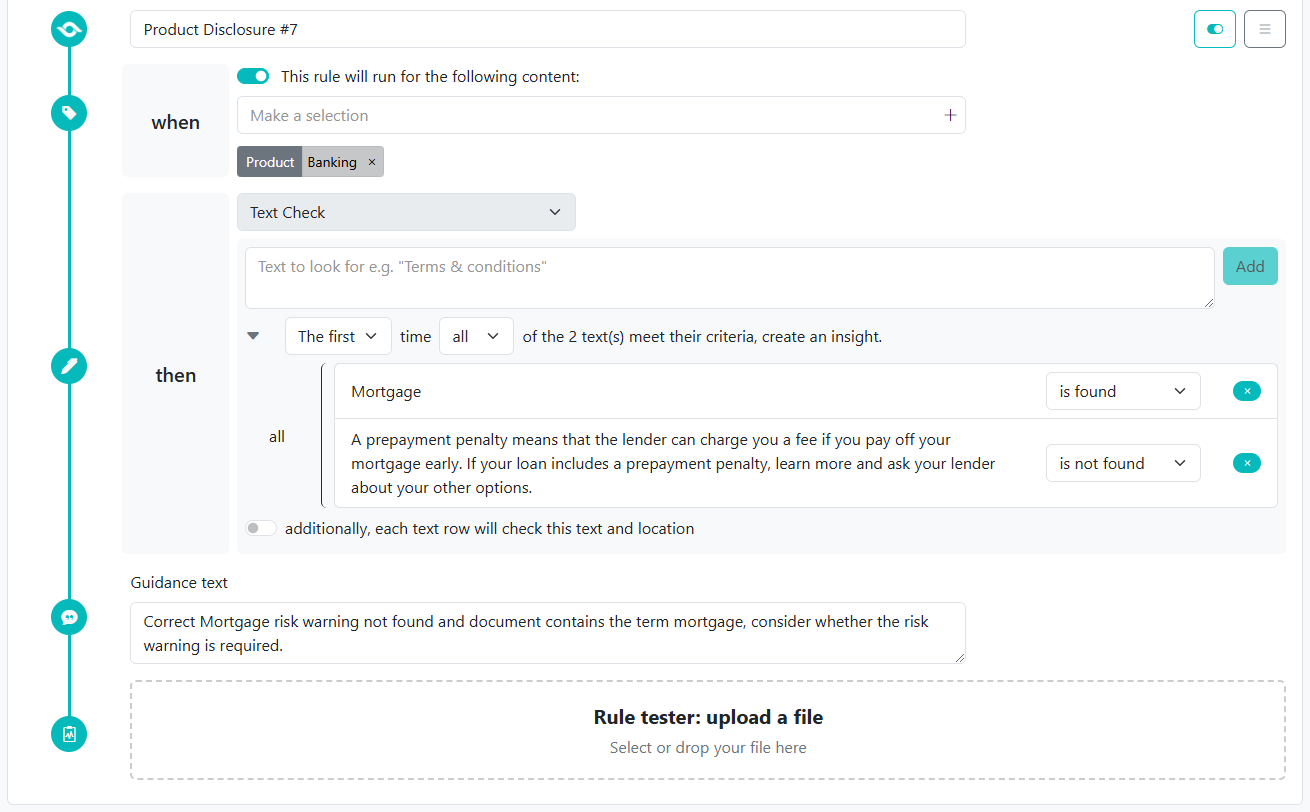
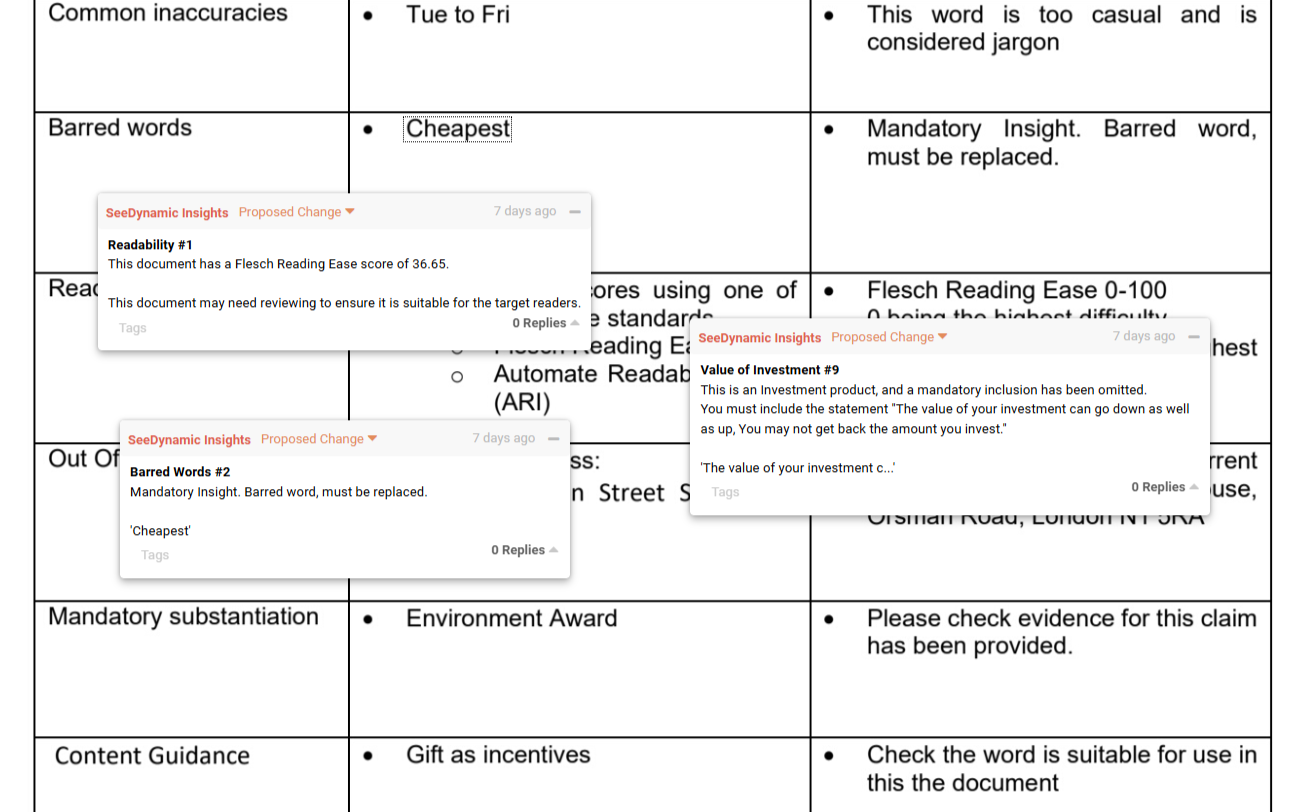
Managing compliance and content quality manually is unsustainable for larger organisations with numerous campaigns in progress. SeeDynamic scales with you, providing automated compliance and readability checks for a wide array of content types, ensuring consistency and compliance every time.
“The simple interface and fact that it is easy to use makes it straightforward to roll it out to colleagues. This saves time training and also builds confidence in new users, encouraging use of the product.!”
“bethebrand were nimble and insightful, with a real eye for detail. They always made us feel loved.”
SeeDynamic checks readability using two industry standards, ARI (Average Readability Index) and FRE (Flesch Reading Ease). You can set minimum and maximum thresholds to match your needs.
Set SeeDynamic to flag specific words and provide guidance. For example, you can set it to locate “defacto”, and when SeeDynamic finds it, this guidance appears: “If you use the word ‘defacto’, you must provide evidence.”
Set SeeDynamic to find words and phrases your firm has barred, such as “cheapest” or “single premium”.
Set SeeDynamic to flag missing mandatory content based on context, such as small print when specific claims are made. These can also be contingent on text in the file. For example, if SeeDynamic finds the text “We will fix your car…”, it can flag up that you need the associated small print, “If economically viable”.
Guide the use of higher-risk words or phrases. For instance, if “peace of mind” appears, SeeDynamic provides specific usage instructions.
Control high-risk terms, ensuring they are used only under certain conditions, such as “advisory” being tied to specific product terms.
SeeDynamic highlights outdated content, such as phone numbers or terminology, and suggests the current replacement.
Run a British English spell check with customisable dictionaries for industry-specific terms or client-specific acronyms.
Ensure all required information is present in footers, and SeeDynamic will flag any missing or incomplete details.
Set SeeDynamic to check for frequent errors, like incorrect contact details or opening hours.
SeeDynamic can flag up when you use a product name but have not included the product disclosures.
You can set permitted fonts and maximum and minimum font sizes, and SeeDynamic will alert you if you break these settings.
If you would like to explore our system further, please:
Join our mailing list for latest bethebrand news:
Thank-you for reaching out to us, you will hear from us soon.
Unfortunately we had an issue signing you up, please contact support directly at support@be-thebrand.com
By clicking “Accept all cookies”, you agree that bethebrand can store cookies on your device and disclose information in accordance with our Cookie Policy.