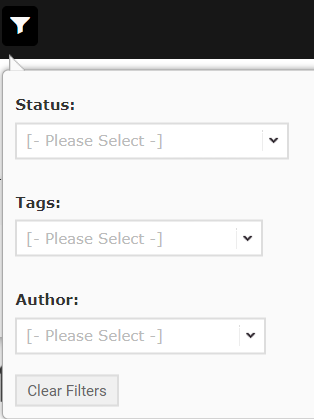Rather than uploading a series of webpage screen shots for review, create a more realistic view of the customer experience by uploading a recording of you moving through the webpages. Reviewers can leave their comments in Markup as normal. (Please note, you will need to have access to a video recording tool for this e.g. Camtasia, SnagIt.)
If you Ignore a comment, or disagree with what’s been said, use the reply feature to ‘@’ the person who provided the comment that you are ignoring (best practice). This then notifies them via email, so any challenges can be addressed as quickly as possible, helping to prevent any delays in Final Approval.
Don't be distracted by lots of comments on your page - configure how you view comments, so that it works for you;
- Click on 'Show Mark up' to display comments, or to view the page without comments.
- Expand comment headers to see the detail of comments left / collapse them to hide the detail.
- Select 'With Comments' format to show comments in a list down the right-hand side of the file.