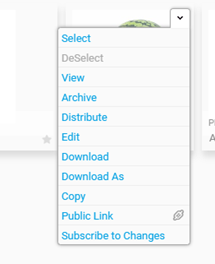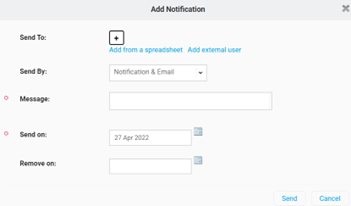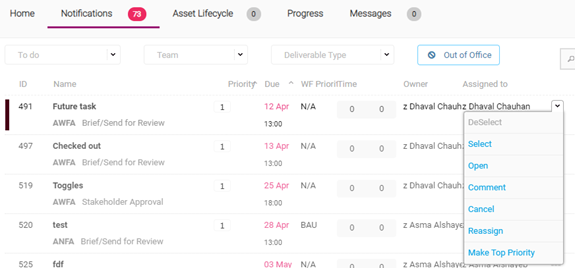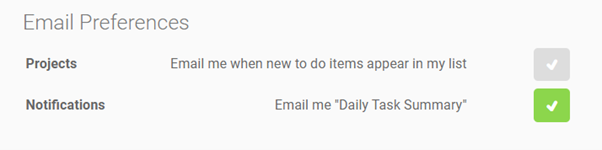The default view in Notifications is "To do" and "Me" – showing you everything that you need to action. These views can be changed to show what is currently with your team, and everything that is:
- Overdue,
- Finished, or
- All deliverables that aren’t currently with me (or anyone in my team, if viewing "Team") but will reach us at some point in the deliverable, as we've been named as a user in a role at a task. This gives a good overview of not only what you / your team have to do just now, but also what’s on the horizon.
You can filter Notifications by both Campaign/Project number and Deliverable Type. This makes it easier to view, plan & prioritise all tasks related to specific Project(s). The “Filter” button is highlighted when filters have been applied, and after use will always default back to showing everything.
In addition to deliverable task notifications, the Notifications tab also displays two other types of alerts, shown in gold:
- No assigned user – alerts appear only for Deliverable Owners where the current task of a deliverable has no user assigned and disappear when a user is assigned or when the workflow is finished.
- Subscribed Assets Change – alerts you when assets that you have subscribed to are updated, expire or are archived, i.e. have changed their status.
Keep up to date with the latest news from bethebrand experience by following us on LinkedIn!
Our next development is very exciting indeed…!
Helping teams utilise cutting edge tech to deliver content with unparalleled brand and regulatory alignment. Driving further automation into content creation. Interested in knowing more? Have a look at SeeDynamic!
If you Ignore a comment, or disagree with what’s been said, use the reply feature to ‘@’ the person who provided the comment that you are ignoring (best practice). This then notifies them via email, so any challenges can be addressed as quickly as possible, helping to prevent any delays in Final Approval.